How to add images of your driver’s license or state ID card
If you do not have a valid driver's license or state ID card you cannot use Login.gov for identity verification. Please contact the partner agency’s help center to find out what you can do instead.
Overview
You must take a photo of your accepted driver’s license or state ID card and enter your personal information to verify your identity online.
You may need to take a photo of yourself with a phone or tablet to verify your identity online. This is to check that you are the person on your ID. If you don’t have a phone or tablet with a camera, you can verify your identity in person.
This article will cover the different ways you can submit images to verify your identity.
How to take photos of your driver’s license or state ID card
If you are using a computer to verify your identity, you will be able to switch to a phone or tablet to take photos of your ID.
Using your phone or tablet
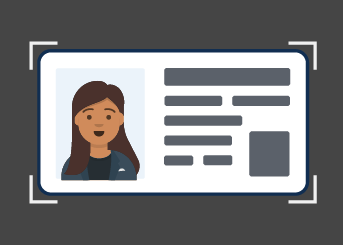
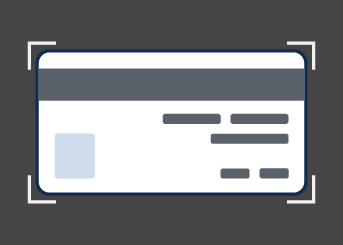




How to upload images if you don’t have access to a phone or tablet with a camera
If you don’t have access to a phone with a camera, you may have the option to upload a photo of your driver’s license or state ID card.
- Follow the same tips for taking photos with a phone.
- Save each file as a JPG or PNG. You cannot use a PDF file. Look at the name of your file and it should have an abbreviation after the title (ex: JohnDoeID_Front.jpg).
- Make sure your images are high-resolution (around 2025 x 1275 pixels is ideal).
- Upload color images only.
How to add a photo of your face to help verify your ID
You may be asked to take photos of your driver’s license or state ID card and a photo of your face. This is to check that you are the person on your ID.
Device requirements
- You must use a phone or tablet with a camera to take pictures of both your face and your state ID using Login.gov’s camera tool. You cannot complete this step on a desktop device.
- iOS phones or tablets should use the Safari web browser.
- Android phones or tablets should use the Google Chrome web browser.
- If you don’t have a phone or tablet with a camera, you may be able to verify your identity in person at a United States Postal Service location near you.
Prepare for your photo
- Remove any clothing items or accessories that might cover your face. We suggest removing your glasses or hat.
- Take your photo in a well-lit place.
- Keep your expression neutral (avoid smiling).
How to use the camera tool
- Line up your face with the green circle. Make sure your entire face is visible, starting from your chin to the top of your head.
- Keep still as the camera tool automatically takes your photo.
- Tap the check mark to accept the photo.
Troubleshooting ideas to try
Check your device and browser combination
- iOS phones or tablets should use the Safari web browser.
- Android phones or tablets should use the Google Chrome web browser.
Update your web browser, or clear your cache and cookies
- If you’re using Safari, you can try updating the browser, or clear the cache and cookies.
- If you’re using Google Chrome, you can try updating the browser, or clear the cache and cookies.

